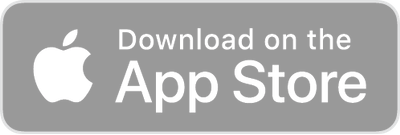Account, as a payment method, works like running a tab. On the Account Detail page, it is listed as the GIFT/Debit Account. The account can run negative or positive. For example, when we can’t give a student a credit card refund, we can sometimes issue account credit. This would result in a positive account balance. There are various reasons why an account can run a negative balance. In the example below, the student wanted to purchase a shirt with the card of file, but left before the front desk staff member realized there was no card on file. We of course want to avoid situations like this, but in this case, the best option is to charge the shirt to the account. This will leave a negative balance that can be settled the next time the client comes in.
There are several places where you can see where the negative balance on a student’s account came from.
First, when you first type the student’s name into the Client Search field, or try to sign her up for a class, you will get this message: